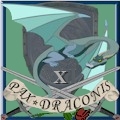Some of you might remember a couple of weeks ago that I was trying to dual boot Windows 7 and Mac OS. I did it, but then I realized that I didn't have any need or want for the Mac part. Since I did it only for the challenge, I decided to just go back to 7 with my sense of accomplishment. Well, I had my system back up and all that jazz, but it wasn't working for whatever reason. I have my computer under a fairly good warranty so I decided to just skip all the troubleshooting and send it in.
I formatted my drive back to the proper Windows format so it would appear that I didn't violate my warranty. I called and used some story about my family accidently formatting my drive and they told me to send it in. I figured they would just load up 7 and it would all be good. Well, they decided to replace my HDD. Wasn't really required, but hey, I got a new HDD out of it so I wasn't going to complain.
I get my computer back and it is stupidly slow. It is an i5 CPU 2.53 GHz, has 4G of DDR3, and an Nvidia GeForce card of some sort. It runs everything slower than my 3 year old Dell Mini. Video games such as World of Tanks, which isn't the most graphic intensive game, run at 3-4 FPS on the lowest setting. Simple programs like Evernote, Skype, and Chrome constantly freeze up and don't respond for several seconds. Simply typing this up it lags intermittently and sentences will just randomly appear.
I've run all of my security programs, nothing has appeared. I ran Wise Registry Cleaner, which a friend suggested and CNET rated highly, and it solved the registry errors it deemed where safe to fix. According to the computer all the RAM is connected properly and it should all be working well. I turned off all the start-up programs that were just mucking the system up as with the background processes. Faster start-up, and that's expected.
I called Toshiba, and the rep told me to do exactly the things I have already done. The call dropped before he could finish his run-down, but I am sure it would have ended with re-sending it in which I want to avoid at all costs.
Any input would be GREAT. Getting access to the computer seems impossible because on the bottom I see no screws or anything familiar to me. I can remove the battery and that's it. I am sure I can find a way on the internet, but it looks like they made it hard for a reason. It is a Toshiba Satellite E205. I posted on their forums but that was a waste of time.
TL:DR Messed up computer being an idiot, company "fixed" it, stupidly slow now, need help making it not slow.
- Forums
- Cross Site
- Computer Hardware & Troubleshooting
- New Hard Drive+Windows 7= Extremely slow?
New Hard Drive+Windows 7= Extremely slow?Follow
First thing you'll want to do is check the hard drive for errors. They often use refurbished drives for repairs, rather than brand new ones, so the possibility that you ended up with a bad drive is actually pretty good.
First download and install speedfan: http://www.almico.com/sfdownload.php and run the S.M.A.R.T error diagnostics section for your drive. If either of the two green bars at the bottom show significant degredation, you have problems.
As far as where your drive is, there should be a panel on the bottom to remove. If there isn't, you might have to go in from the top under the keyboard. I don't see a model E205 listed anywhere though, so I can't tell you exactly where the access point is.
The other possibility is that you had a 7200 RPM had drive and they replaced it with a slow 5400 RPM drive.
First download and install speedfan: http://www.almico.com/sfdownload.php and run the S.M.A.R.T error diagnostics section for your drive. If either of the two green bars at the bottom show significant degredation, you have problems.
As far as where your drive is, there should be a panel on the bottom to remove. If there isn't, you might have to go in from the top under the keyboard. I don't see a model E205 listed anywhere though, so I can't tell you exactly where the access point is.
The other possibility is that you had a 7200 RPM had drive and they replaced it with a slow 5400 RPM drive.
Arch Duke Kaolian Drachensborn, lvl 95 Ranger, Unrest Server
Tech support forum | FAQ (Support) | Mobile Zam: http://m.zam.com (Premium only)
Forum Rules
Tech support forum | FAQ (Support) | Mobile Zam: http://m.zam.com (Premium only)
Forum Rules
Thanks, I'll run that test today when I get a chance. As for the possibility of going from 7200 to 5400, nope, I've always been stuck with a 5400.
EDIT: So the fitness bar is at 79% and performance at 100%. It says it's a healthy drive with no errors.
Edited, Aug 1st 2011 3:06pm by Internuncio
EDIT: So the fitness bar is at 79% and performance at 100%. It says it's a healthy drive with no errors.
Edited, Aug 1st 2011 3:06pm by Internuncio
Internuncio wrote:
Thanks, I'll run that test today when I get a chance. As for the possibility of going from 7200 to 5400, nope, I've always been stuck with a 5400.
EDIT: So the fitness bar is at 79% and performance at 100%. It says it's a healthy drive with no errors.
Edited, Aug 1st 2011 3:06pm by Internuncio
EDIT: So the fitness bar is at 79% and performance at 100%. It says it's a healthy drive with no errors.
Edited, Aug 1st 2011 3:06pm by Internuncio
Ouch, anything under 90% I would replace.
People don't like to be meddled with. We tell them what to do, what to think, don't run, don't walk. We're in their homes and in their heads and we haven't the right. We're meddlesome. ~River Tam
Sedao
Sedao
Well, that is disheartening. I guess I'll look at this like an opportunity to upgrade my HDD. Anyone have any recommendations for some good, affordable laptop hard drives? The only thing I have on it of any noticeable size are video games, and not even a huge amount. So this would be a case of quality of quantity. My laptop has a SATA port on the side as well.
Edit: I've been looking around and the concept of a hybrid drive is really appealing to me. I've been looking at this one and the reviews make it out to be pretty good for the price. One problem is that Toshiba (or maybe Microsoft) refuses to give me a copy of my Windows 7 disc. They make me send it back in to get it reloaded. So if I buy a new HDD how will I get the OS onto it? Could I just copy my old hard drive onto the new one?
Edited, Aug 1st 2011 6:46pm by Internuncio
Edit: I've been looking around and the concept of a hybrid drive is really appealing to me. I've been looking at this one and the reviews make it out to be pretty good for the price. One problem is that Toshiba (or maybe Microsoft) refuses to give me a copy of my Windows 7 disc. They make me send it back in to get it reloaded. So if I buy a new HDD how will I get the OS onto it? Could I just copy my old hard drive onto the new one?
Edited, Aug 1st 2011 6:46pm by Internuncio
yeah, they gave you a bad drive.
I have that exact same drive in my other work laptop. It's speedy, faster than a standard rotational drive, definitly not as fast as a SSD, which is what I had in there before, but given the type of work I do, I needed the mobile capacity. We did have one experiance a cache failure and lose some data, but that was an earlier one, and we haven't had a repeat since. Minces about 6 months old now, so i can't really speak for longevity.
As for transfering your OS over, you have a few options. Your laptop somewhere on it has a sticker with the windows 7 product key. That sticker is your license. It is 100% legal for you to find a friend or someone who has a copy of the windows 7 OEM disk, burn a copy of that disk (there is no copy protection on it) and then use your legal license key to install. The Digital Milennium copyright act gives you the right to maintain an archival backup copy of your software if there are no copyright protection measures in place to prevent copying. You do own a license, so the source is immiterial since all the OEM disks are the same, though some are 32 bit, some are 64, etc.
If you wish to transfer your OS without reloading, you are looking at a technique called "Imaging". When you Image a drive, you are literally taking a snapshot of the drive as it exists, and transfering that image to the other drive (the name imageing actually comes from hard drive bitmaps) Imaging is an advanced class technique.
What you will need:
1. A second, working computer we can use as a temporary host, or an imaging boot disk (which is the really, really advanced class)
2. A hard drive with enough free space to store your entire current laptop hard drive on the temporary computer. (or a second USB external drive etc.)
3. a USB adaptor to plug your laptop drive into the temporary computer as a secondary drive (I use this one http://www.newegg.com/Product/Product.aspx?Item=N82E16812196455) (or sinceit is sata you can direct plug it as well)
4. Imaging software. There is the pay route, such as Symantec Ghost (which I prefer, but costs money) or the free route, such as Microsoft's ImageX. The latter is the one we will concentrate on.
So, getting imageX on a computer is a bit of a process. You need to first, download and then burn the ISO image to disk the free Windows Automated INstallation Kit (WAIK) for Windows 7 (http://www.microsoft.com/download/en/details.aspx?id=5753). ImageX is a part of that. If you don't know how to correctly burn an ISO image to a disk, this project is not for you.
Once you have your WAIK disk, pop it in the drive and install it. Once installation is completed, you can use ImageX to create and unpack *.wim image files. Including the boot.wim and install.wim of your windows 7 current installation. Thats complicated though, and its all command line, so we want to download and install on our temporary computer the imageX frontend GimageX, also free. http://www.autoitscript.com/site/autoit-tools/gimagex/ (there are others as well, this is one of the better ones)
From there, you capture your laptop drive (the source) to a storage location eith enough space (the destination). Call your image something you will remember what it is in the name field, use "fast" compression unless you like things taking alot longer than they should, ignore the rest of the variables, then hit "create". You might have to have the boot flag checked, I forget. Try it without the first time, and if that doesn't work, try it with.
To write the image to your blank hard drive, unplug your old laptop hard drive (and I cannot stress that part enough, because if you overwrite your existing laptop hard drive with a broken image, you will be most unhappy) and plug in the new blank drive. format it if you need to to get it to show up in windows, etc, then use the "apply" tab. find wherever you stored the image you took, thats now the source, your blank drive is the destination (and be very, very careful you have the right hard drive. There is no undo here), then tell it to apply.
If you are successful after a few attempts, great, you passed! congratulate yourself. If you aren't getting a working image, it might be time to let someone else handle things.
Later, you can explore the wonderful world of "sysprep" and learn how to make your own hardware independant image that you can load on anything (even a toaster oven!). Thats the extreme advanced class though, and if successfull, can usually land you a job in an IT shop on its own.
I have that exact same drive in my other work laptop. It's speedy, faster than a standard rotational drive, definitly not as fast as a SSD, which is what I had in there before, but given the type of work I do, I needed the mobile capacity. We did have one experiance a cache failure and lose some data, but that was an earlier one, and we haven't had a repeat since. Minces about 6 months old now, so i can't really speak for longevity.
As for transfering your OS over, you have a few options. Your laptop somewhere on it has a sticker with the windows 7 product key. That sticker is your license. It is 100% legal for you to find a friend or someone who has a copy of the windows 7 OEM disk, burn a copy of that disk (there is no copy protection on it) and then use your legal license key to install. The Digital Milennium copyright act gives you the right to maintain an archival backup copy of your software if there are no copyright protection measures in place to prevent copying. You do own a license, so the source is immiterial since all the OEM disks are the same, though some are 32 bit, some are 64, etc.
If you wish to transfer your OS without reloading, you are looking at a technique called "Imaging". When you Image a drive, you are literally taking a snapshot of the drive as it exists, and transfering that image to the other drive (the name imageing actually comes from hard drive bitmaps) Imaging is an advanced class technique.
What you will need:
1. A second, working computer we can use as a temporary host, or an imaging boot disk (which is the really, really advanced class)
2. A hard drive with enough free space to store your entire current laptop hard drive on the temporary computer. (or a second USB external drive etc.)
3. a USB adaptor to plug your laptop drive into the temporary computer as a secondary drive (I use this one http://www.newegg.com/Product/Product.aspx?Item=N82E16812196455) (or sinceit is sata you can direct plug it as well)
4. Imaging software. There is the pay route, such as Symantec Ghost (which I prefer, but costs money) or the free route, such as Microsoft's ImageX. The latter is the one we will concentrate on.
So, getting imageX on a computer is a bit of a process. You need to first, download and then burn the ISO image to disk the free Windows Automated INstallation Kit (WAIK) for Windows 7 (http://www.microsoft.com/download/en/details.aspx?id=5753). ImageX is a part of that. If you don't know how to correctly burn an ISO image to a disk, this project is not for you.
Once you have your WAIK disk, pop it in the drive and install it. Once installation is completed, you can use ImageX to create and unpack *.wim image files. Including the boot.wim and install.wim of your windows 7 current installation. Thats complicated though, and its all command line, so we want to download and install on our temporary computer the imageX frontend GimageX, also free. http://www.autoitscript.com/site/autoit-tools/gimagex/ (there are others as well, this is one of the better ones)
From there, you capture your laptop drive (the source) to a storage location eith enough space (the destination). Call your image something you will remember what it is in the name field, use "fast" compression unless you like things taking alot longer than they should, ignore the rest of the variables, then hit "create". You might have to have the boot flag checked, I forget. Try it without the first time, and if that doesn't work, try it with.
To write the image to your blank hard drive, unplug your old laptop hard drive (and I cannot stress that part enough, because if you overwrite your existing laptop hard drive with a broken image, you will be most unhappy) and plug in the new blank drive. format it if you need to to get it to show up in windows, etc, then use the "apply" tab. find wherever you stored the image you took, thats now the source, your blank drive is the destination (and be very, very careful you have the right hard drive. There is no undo here), then tell it to apply.
If you are successful after a few attempts, great, you passed! congratulate yourself. If you aren't getting a working image, it might be time to let someone else handle things.
Later, you can explore the wonderful world of "sysprep" and learn how to make your own hardware independant image that you can load on anything (even a toaster oven!). Thats the extreme advanced class though, and if successfull, can usually land you a job in an IT shop on its own.
Arch Duke Kaolian Drachensborn, lvl 95 Ranger, Unrest Server
Tech support forum | FAQ (Support) | Mobile Zam: http://m.zam.com (Premium only)
Forum Rules
Tech support forum | FAQ (Support) | Mobile Zam: http://m.zam.com (Premium only)
Forum Rules
Thanks for all the info. I think I am going to go with that drive, since it appears to fit what I need. An SSD would be great but WAY to expensive. As for the OS, doing an image is way to much of a hassle. I think I am just going to get a disk. I have the code, so that isn't a problem, and I have a friend that has all of the 32 bit versions of 7. I hope he has a 64 bit. If not, then I am sure I can scavenge one from somewhere.
Recent Visitors: 94
All times are in CST
Anonymous Guests (94)
- Forums
- Cross Site
- Computer Hardware & Troubleshooting
- New Hard Drive+Windows 7= Extremely slow?
© 2024 Fanbyte LLC